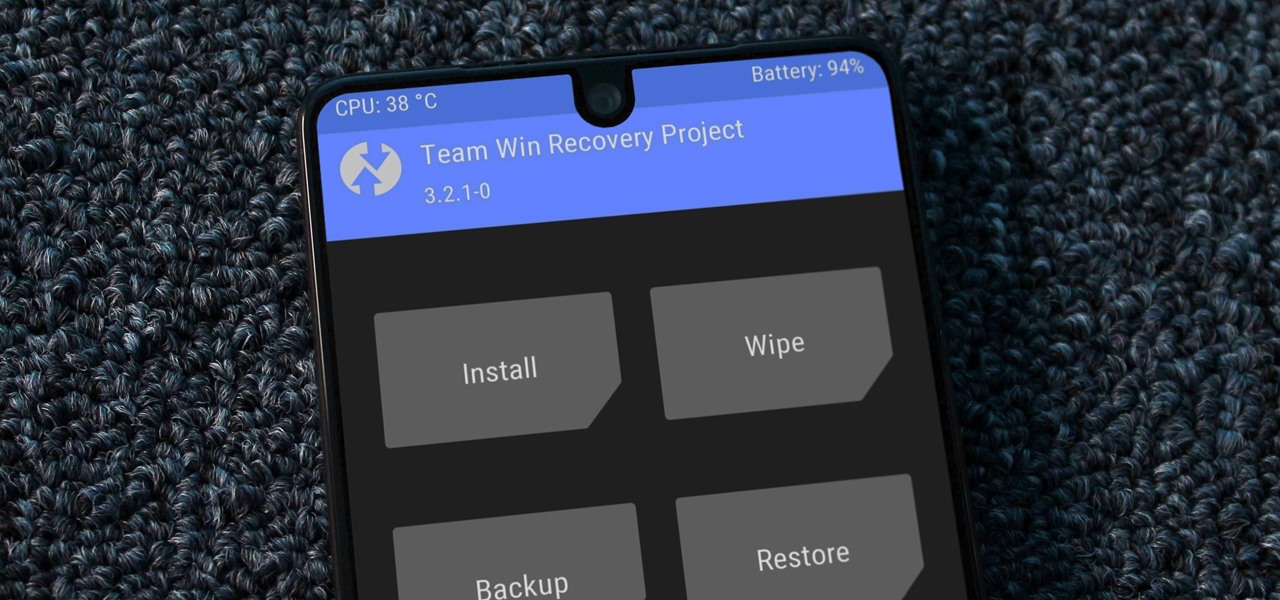
We always need a custom recovery to be installed in order to flash the flashable zip files. The flashable likes like SuperSU, Magisk Zip, Xposed installer are the most common from them. In this post, we will see how you can Install TWRP Recovery on Xiaomi Phones.
![3 How To Install TWRP Recovery Oppo F7 [100% WORK] - SalusDigital](https://www.salusdigital.net/wp-content/uploads/2020/07/install-twrp-oppo-f7.jpg)
Team Win Recovery Project(TWRP) is now the most popular Custom recovery for Android Smartphones & Tablets. The popularity of the recovery is due to its Simple interface, Features & ease of availability.
The User can use TWRP_Recovery for various purposes like Flashing Custom ROMs, Kernels, Mods, Flashable Zip files, Xposed Installer, Magisk or SuperSU to grant Root access.
Also, you can take Complete backup of the phone using recovery in order to restore whenever you needed. Below is the simplest way to Flash TWRP Recovery on Xiaomi Phones.
Requirements : –
- You have to Unlocked bootloader of the device. You can read our guide to Unlock Bootloader of Xiaomi Devices.
- USB Driver of your Xiaomi Device. (Download USB Driver here)
- TWRP Recovery of your device. (Download TWRP Recovery)
- ADB & Fastboot Driver
- Mi PC Suite(Optional)
Install TWRP Recovery on Any Xiaomi Phone
Unlocking Bootloader of the device is the essential step to flash the TWRP_Recovery on the Xiaomi devices. Well, if you have already unlocked the bootloader then will move ahead.
We will flash the Custom recovery using Fasboot commands while connecting your Xiaomi phone in the fastboot mode. This method is common across all Xiaomi devices except the Android One Phones like Mi A1.
01. Firstly, Enable USB Debugging on the device. You can skip this step if you have enabled it already while unlocking the bootloader.

To Enable USB Debugging –
- Go to Settings > About Phone > Tap on “MIUI Version” 7-8 times. This will enable “Developer Options” on the device.
- Get Back to Settings > Additional Settings > Developer Options. Scroll down and Enable USB Debugging on the device which is essential.
02. Make sure that you have installed USB Driver and ADB & Fastboot drivers. Also, Download the correct TWRP Recovery of your device and place the downloaded recovery in the Computer.
03. Go to the folder where you have placed your downloaded twrp recovery. Rename the downloaded recovery to something like “recovery.img” or “twrp.img” It will make easier for you.
In that folder, Press Right-click while holding shift button. From the options, Choose “Open PowerShell window here” for older OS it will show “Open Command Window here“. The Command Prompt will open.

04. Reboot the phone in the Fastboot Mode. Turn off the phone completely & the Press Power On + Volume down button at the same time for few seconds you will be in the fastboot mode.

05. Connect the device to computer using USB Cable.
06. Now, You need to enter some commands to complete flashing.
In the PowerShell Window, Enter the following command to check the list of connected devices.
fastboot devices

07. Here is the command to flash the TWRP Recovery directly on your smartphone.
fastboot flash recovery recovery.img

At the end of the command, you have to enter the name of downloaded TWRP Recovery file. If you have already change the file name into “recovery.img” then no need to change the command.
Or you can simply enter the file next to “fastboot flash recovery” with the name of your recovery ending with “.img“.
08. Within few Seconds it will Flash TWRP_Recovery on the device. You can enter the below line in Command Prompt to Reboot the device normally.
fastboot reboot
That’s it! You have Successfully installed TWRPRecovery on Xiaomi Phone. You can use this recovery for various which we have mentioned above.
- How to Boot into THE_TWRP Recovery interface?
To boot into Recovery, Switch off your device, Press Power On + Volume Up button to until TWRP Logo appears.
On the first boot, It will ask for “Allowed Modification in System Partitions“. You can “Swipe to allow modification” or keep it Read only according to your need.

So, This was the overall guide to install TWRP Recovery on Xiaomi Smartphones. The availability of the TWRP Recovery depends on the TWRP Team or some Android developers. Also, Flash the correct TWRP Recovery to avoid boot loop and bricking issues.
Do share this post along with friends also, Do comment below if you having any issue related flashing process.