Forgetting your iPhone passcode can be a stressful and frustrating experience. However, don’t panic—there are several methods you can use to unlock your iPhone 13 without a passcode, including the iPhone 13 mini, iPhone 13 Pro, and iPhone 13 Pro Max. In this comprehensive guide, we’ll explore six proven methods to regain access to your iPhone without needing a passcode. This guide will also cover how these methods work, their pros and cons, and step-by-step instructions to help you through the process.
Table of Contents
- Unlock iPhone 13 Without Passcode Using Face ID
- Unlock iPhone 13 Using Tenorshare 4uKey
- Unlock iPhone 13 Without Passcode or Face ID Using “Erase iPhone” Feature
- Unlock iPhone 13 Using Find My iPhone
- Unlock iPhone 13 Using Recovery Mode
- Unlock iPhone 13 Without Passcode Using Previous Password
- FAQs
- Conclusion
Introduction
The iPhone 13 series, including the iPhone 13 mini, iPhone 13 Pro, and iPhone 13 Pro Max, are some of the most advanced smartphones available. However, one of the most common issues faced by users is forgetting their passcode, which can lead to a locked device. Fortunately, there are multiple ways to unlock an iPhone 13 without needing the passcode. This guide will cover everything you need to know to unlock your iPhone, including detailed instructions, tips, and potential pitfalls.
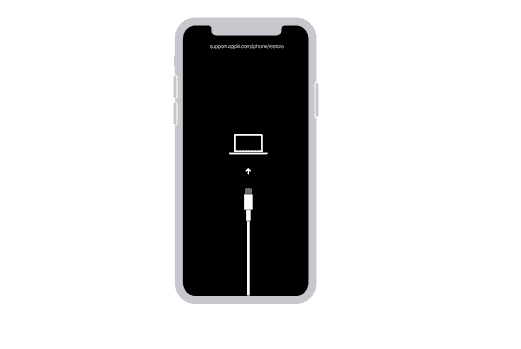
Method 1: Unlock iPhone 13 Without Passcode Using Face ID
Overview
Face ID is a facial recognition technology developed by Apple that is available on the iPhone 13 series. If you have set up Face ID on your device, you can use it to unlock your iPhone without entering a passcode. However, this method is a temporary fix because you will still need to enter your forgotten passcode to change the passcode or Face ID settings.
Steps
- Hold your iPhone in front of your face: Ensure that your face is clearly visible to the front camera of your iPhone.
- Swipe up on the lock screen: This action will prompt the Face ID system to scan your face.
- Unlock your iPhone: If your iPhone recognizes your face, it will unlock automatically.
Pros and Cons
- Pros: Quick and easy method to temporarily unlock your iPhone.
- Cons: Only a temporary fix; you still need to enter the forgotten passcode to change settings or passcodes.
Tips
- Ensure that you are in a well-lit environment so that Face ID can easily recognize your face.
- Make sure there are no obstructions on your face, such as sunglasses or masks, which might prevent Face ID from working properly.
Method 2: Unlock iPhone 13 Using Tenorshare 4uKey
Overview
Tenorshare 4uKey is a powerful tool designed to unlock iOS devices without using iTunes or iCloud. It can help you regain access to your iPhone 13 by removing the passcode, but this method will erase all data on your device. Therefore, it’s essential to ensure you have a recent backup before proceeding.
Steps
- Download and install 4uKey: Visit the official website to download 4uKey on your PC or Mac.
- Connect your iPhone to the computer: Use a USB cable to connect your iPhone 13 to your computer.
- Launch 4uKey: Open the 4uKey software and click “Start.”
- Download the firmware package: The software will prompt you to download the firmware package needed to unlock your device. Click “Download.”
- Start the unlocking process: Once the firmware is downloaded, click “Start Unlock” to begin the process. This will erase all data on your device.
- Unlock your iPhone: After a few minutes, your iPhone will be unlocked, and you can set it up as a new device.
Pros and Cons
- Pros: Effective and straightforward method to unlock a disabled iPhone.
- Cons: This method will erase all data on your iPhone, so ensure you have a backup.
Tips
- Ensure your computer is connected to the internet throughout the process to download the necessary firmware.
- Make sure your iPhone has enough battery to complete the process without interruptions.
Method 3: Unlock iPhone 13 Without Passcode or Face ID Using “Erase iPhone” Feature
Overview
With iOS 15.2 and later, Apple introduced the “Erase iPhone” feature, which allows users to reset and unlock their devices without needing a computer. This method will erase all data on your iPhone, so it’s essential to back up your data first.
Steps
For iPhones running iOS 15.2 – iOS 16:
- Several failed attempts: After several failed attempts to enter the passcode, you will see the “Erase iPhone” option on the lock screen.
- Tap “Erase iPhone”: Confirm by tapping “Erase iPhone” again.
- Enter your Apple ID password: This will proceed with erasing your iPhone.
For iPhones running iOS 17:
- Several failed attempts: After multiple failed passcode attempts, you will see the “Forgot Password” option on the lock screen.
- Tap “Forgot Password”: Select “iPhone Reset.”
- Enter your Apple ID password: This will reset your iPhone.
Pros and Cons
- Pros: Convenient method that doesn’t require a computer.
- Cons: This method erases all data on your iPhone, so ensure you have a backup.
Tips
- Make sure you remember your Apple ID password, as it is required to proceed with this method.
- Back up your data regularly to avoid data loss.
Method 4: Unlock iPhone 13 Using Find My iPhone
Overview
If you have Find My iPhone enabled, you can use iCloud to unlock your iPhone remotely. This method will erase all data on your device, so ensure you have a backup.
Steps
- Go to iCloud-Find My: Open a browser on another device and go to iCloud-Find My.
- Sign in: Enter your Apple ID and password to sign in.
- Select your device: Click “All Devices” at the top and select your iPhone 13.
- Erase your iPhone: Click “Erase iPhone.” This will erase all data, including the passcode.
Pros and Cons
- Pros: Allows you to unlock your iPhone remotely.
- Cons: This method erases all data on your iPhone, so ensure you have a backup.
Tips
- Make sure your iPhone is connected to the internet for this method to work.
- Back up your data regularly to avoid data loss.
Method 5: Unlock iPhone 13 Using Recovery Mode
Overview
Recovery Mode allows you to restore your iPhone using iTunes. This method will erase all data on your device, so ensure you have a backup.
Steps
- Connect your iPhone to a computer: Use a USB cable to connect your iPhone to your computer.
- Open iTunes or Finder: Open iTunes on a PC or Finder on a Mac.
- Put your iPhone in recovery mode:
- Press and release the volume up button.
- Press and release the volume down button.
- Hold the side button until you see the recovery mode screen.
- Restore your iPhone: In iTunes or Finder, click “Restore.” This will reset your device to factory settings.
Pros and Cons
- Pros: Effective method to unlock your iPhone.
- Cons: This method erases all data on your iPhone, so ensure you have a backup.
Tips
- Make sure your computer is connected to the internet to download the necessary software updates.
- Back up your data regularly to avoid data loss.
Method 6: Unlock iPhone 13 Without Passcode Using Previous Password
Overview
In iOS 17 and later, Apple introduced the Passcode Reset feature, which allows you to use your previous passcode to unlock your iPhone within a 72-hour window after forgetting your current passcode. This method is convenient as it doesn’t require a computer or data loss.
Steps
- Several failed attempts: On the lock screen, enter the wrong passcode until you see the “iPhone Unavailable” or “Security Lockout” screen.
- Tap “Forgot Passcode?”: This option will appear at the bottom right corner of the screen.
- Enter Previous Passcode: Follow the on-screen instructions to enter your previous passcode and set a new passcode.
Pros and Cons
- Pros: Allows you to unlock your iPhone without losing data.
- Cons: Only available within 72 hours of forgetting your current passcode.
Tips
- Ensure you remember your previous passcode to use this method.
- Back up your data regularly to avoid data loss.
FAQs
Can I unlock my iPhone 13 without a computer?
Yes, you can unlock your iPhone 13 without a computer using the “Erase iPhone” feature, Face ID, or the Passcode Reset feature in iOS 17 and later.
Will these methods erase all my data?
Most of these methods will erase all data on your iPhone, except for using Face ID or the Passcode Reset feature in iOS 17 and later.
What should I do if I don’t have a backup?
If you don’t have a backup, you can still unlock your iPhone, but you will lose all your data. It’s essential to regularly back up your data to avoid this situation.
How can I prevent forgetting my passcode in the future?
- Use a passcode that is easy to remember but hard to guess.
- Regularly back up your data.
- Set up Face ID or Touch ID for easier access.
Is there any way to unlock my iPhone without losing data?
Yes, you can use Face ID or the Passcode Reset feature in iOS 17 and later to unlock your iPhone without losing data.
Conclusion
Unlocking your iPhone 13 without a passcode can be challenging, but with the right methods, it’s entirely possible. This comprehensive guide has covered six proven methods to help you regain access to your iPhone, along with detailed steps, pros and cons, and tips to ensure a smooth process. Remember to back up your data regularly and set up alternative unlocking methods like Face ID or Touch ID to prevent future lockouts. By following these steps, you can unlock your iPhone 13 and continue using your device without any hassle. For more information and tools to unlock your mobile device, visit unlockmobilepassword.com.
By understanding and using these methods, you can confidently handle any passcode-related issues on your iPhone 13, ensuring that you always have access to your valuable data and device functionalities.